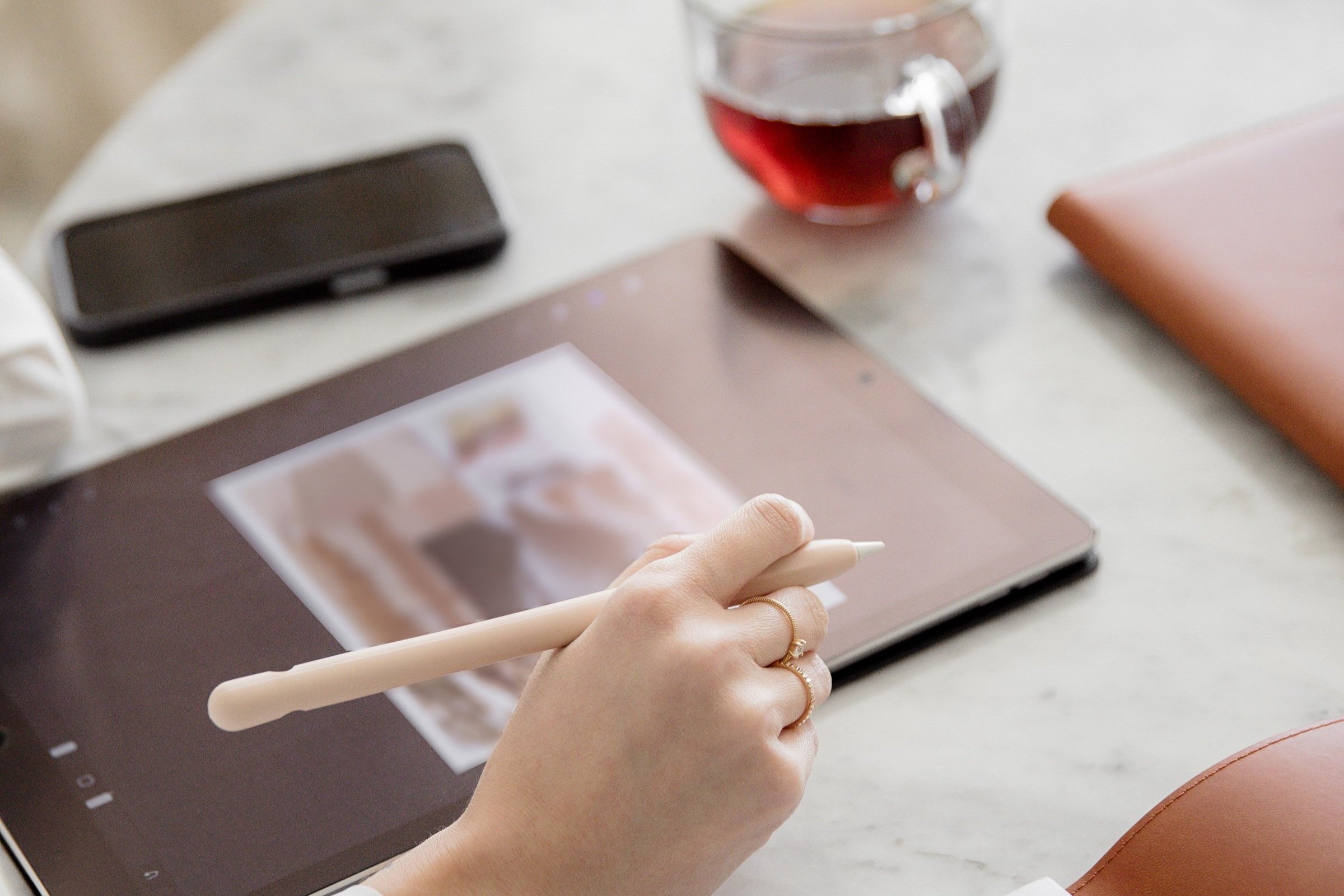How to Upload a PDF on Squarespace
Welcome to our blog post on how to upload a PDF on Squarespace! If you're a Squarespace user looking to enhance your website by adding PDF files, you've come to the right place. PDFs are a versatile and widely-used document format that can provide valuable information, resources, and downloads to your website visitors. Whether you want to share a brochure, an eBook, a menu, or any other type of document, uploading PDFs on Squarespace is a simple and effective way to do it.
In this blog post, we will guide you through the entire process of uploading a PDF on Squarespace, from creating your PDF to troubleshooting common issues, and even maximizing the use of PDFs on your Squarespace site. We'll cover important topics such as why PDF is the preferred document format, how to optimize your PDF for web use, and best practices for organizing and ensuring accessibility of your PDFs.
You'll also learn step-by-step instructions on how to upload your PDF on Squarespace, along with tips on linking to your uploaded PDF and resolving any technical difficulties you may encounter along the way. We'll also explore creative ways to use PDFs on your website, how to track PDF downloads, and provide SEO tips to make your PDFs more searchable.
By the end of this blog post, you'll have a comprehensive understanding of how to harness the power of PDFs on Squarespace to enhance your website's functionality, provide valuable resources to your visitors, and optimize your online presence. So, let's dive in and discover the world of PDFs on Squarespace together!
Introduction: Understanding the Importance of Uploading PDFs on Squarespace
In today's digital age, where information is readily accessible and shared online, uploading PDFs on Squarespace has become increasingly important for website owners. PDF (Portable Document Format) is a file format that preserves the layout and formatting of a document, making it ideal for sharing various types of content, including brochures, eBooks, manuals, menus, and more.
So why should you consider uploading PDFs on Squarespace? Here are a few key reasons:
Professionalism: PDFs offer a professional and polished presentation of your content. They maintain the original design and formatting, ensuring that your documents are visually appealing and consistent across different devices and platforms.
Versatility: PDFs can contain a wide range of content, including text, images, links, forms, and even interactive elements. This versatility allows you to create engaging and interactive documents that provide an enhanced user experience.
Accessibility: PDFs can be easily downloaded and viewed offline, making them accessible to users who may not have constant internet access or prefer to save documents for future reference. By offering downloadable PDFs on your Squarespace site, you provide convenience and flexibility to your visitors.
Information Sharing: PDFs enable you to share extensive information or resources that may not fit within the constraints of a webpage. This makes it an ideal format for eBooks, white papers, case studies, or any content that requires a more in-depth presentation.
Lead Generation: If you offer valuable content in the form of PDF downloads, you can use them as a lead generation tool. By requiring users to provide their email address or other contact information before accessing the PDF, you can capture leads and expand your email marketing list.
By uploading PDFs on Squarespace, you can leverage these benefits to enhance your website's functionality, engage your audience, and provide valuable resources. Whether you're a business owner, blogger, educator, or creative professional, the ability to upload PDFs on Squarespace opens up a world of possibilities for sharing information and expanding your online presence.
In the following sections, we will guide you through the process of creating and optimizing PDFs for web use, uploading them on Squarespace, and maximizing their impact on your website. So, let's get started!
Creating Your PDF for Upload
When it comes to uploading PDFs on Squarespace, the first step is to create the PDF document itself. In this section, we will explore why PDF is the preferred document format, how to create a PDF document, and tips for optimizing your PDF for web use.
Why PDF is the Preferred Document Format
PDF (Portable Document Format) is a widely accepted and preferred document format for various reasons:
Preserves Formatting: PDFs retain the original layout, formatting, fonts, and images of the document, regardless of the device or software used to view them. This ensures that your PDFs will look consistent and professional across different platforms.
Compatibility: PDFs can be opened and viewed on virtually any device or operating system, including computers, tablets, and smartphones. Users can access PDFs using free PDF reader software or even through web browsers.
Security: PDFs offer various security features, such as the ability to restrict editing, printing, or copying content. You can also add passwords to protect sensitive information and control access to the document.
Searchable Text: PDFs can contain searchable text, making it easier for users to find specific information within the document. This is especially useful for longer documents, such as eBooks or manuals, where users may need to quickly locate specific sections.
Print-Friendly: PDFs are designed with print in mind, ensuring that the document will be accurately reproduced when printed. This is particularly important for documents like brochures or flyers that may be downloaded and printed by users.
How to Create a PDF Document
There are several methods you can use to create a PDF document:
Using PDF Creation Software: Various software applications, such as Adobe Acrobat, allow you to create PDFs from different file formats, including Word documents, PowerPoint presentations, or image files. These applications provide advanced features for editing, formatting, and optimizing your PDF.
Printing to PDF: Most modern operating systems have built-in print-to-PDF functionality. This allows you to "print" a document to a PDF file instead of a physical printer. Simply select the print option in your desired application and choose the print-to-PDF option.
Online Conversion Tools: Numerous online tools and websites offer conversion services, allowing you to convert different file formats into PDFs. Simply upload your document and follow the provided instructions to generate a PDF file.
Save as PDF in Office Applications: Programs like Microsoft Word, Excel, and PowerPoint have a "Save As" or "Export" option that allows you to save your document directly as a PDF file. This method is quick and convenient if you're working with these applications.
Consider your specific needs and available resources when choosing the method to create your PDF document.
Optimizing Your PDF for Web Use
To ensure that your PDFs are optimized for web use and provide the best user experience, consider the following tips:
File Size: Keep the file size of your PDF as small as possible without compromising the quality of the content. Large file sizes can result in slower loading times, which may frustrate users and negatively impact their experience on your website.
Image Compression: If your PDF contains images, compress them to reduce file size. Use image editing software or online tools to optimize images for the web, balancing quality and size.
Font Embedding: If your PDF includes custom or uncommon fonts, embed them within the document to ensure consistent display across devices. This prevents the need for users to have the specific fonts installed on their devices.
Hyperlinks and Bookmarks: If your PDF includes hyperlinks or bookmarks, make sure they are functional and accurately linked to the intended destinations. Test them before uploading the PDF to Squarespace.
By following these guidelines, you can create PDFs that are visually appealing, accessible, and optimized for web use. In the next section, we will guide you through the process of uploading your PDF on Squarespace.
How to Upload Your PDF on Squarespace
Once you have created your PDF document, the next step is to upload it on Squarespace. In this section, we will provide you with a step-by-step guide on how to upload your PDF on Squarespace, troubleshoot common issues that may arise, and explore how to link to your uploaded PDF.
Step-by-Step Guide to Uploading a PDF
Follow these steps to upload your PDF on Squarespace:
Access your Squarespace Account: Log in to your Squarespace account and navigate to the website where you want to upload the PDF.
Enter Edit Mode: Click on the "Edit" or "Settings" button to enter the editing mode for your website.
Choose the Page: Select the page on which you want to upload the PDF. This can be an existing page or a new page that you create specifically for the PDF.
Add a Content Block: Within the chosen page, click on the area where you want the PDF to appear. Then, click on the "Add Block" or "+" button to add a new content block.
Select the File Block: In the content block options, choose the "File" or "File" block type. This will allow you to upload and display your PDF on the page.
Upload the PDF: Click on the "Upload" button within the file block options and select the PDF file from your computer. The file will then be uploaded to Squarespace.
Edit the Block Settings: Customize the display settings for the file block, such as the title, description, and alignment of the PDF. You can also choose to display a thumbnail image or an icon for the PDF.
Save and Publish: Once you have configured the file block settings, click on the "Save" or "Publish" button to save your changes and make the PDF visible on your Squarespace website.
Troubleshooting: Common Issues and Solutions
While uploading a PDF on Squarespace is usually a straightforward process, you may encounter some common issues. Here are a few troubleshooting tips:
File Size Limitations: Squarespace has a file size limit for uploads. If your PDF file exceeds the limit, you may need to reduce its size by compressing images or optimizing the content.
Unsupported File Formats: Squarespace supports various file formats, including PDF. However, if you are trying to upload a different file format and it's not working, consider converting it to a PDF before uploading.
Display Issues: If your PDF is not displaying correctly or appears distorted on your website, ensure that the file block settings are configured properly. You may also need to check the PDF file itself for any formatting or compatibility issues.
Permissions and Access: If you want to restrict access to the PDF, you can adjust the permissions and access settings within Squarespace. Make sure you have set the appropriate permissions for the file block and the page where the PDF is located.
How to Link to Your Uploaded PDF
After uploading your PDF on Squarespace, you may want to provide a direct link to the document. This allows visitors to download or view the PDF without navigating through your website. Here's how you can link to your uploaded PDF:
Copy the File URL: In the file block settings, locate the "File URL" or "Direct Link" option. Copy the URL provided, which is the direct link to your PDF file.
Create a Text Link: In Squarespace, navigate to the page where you want to add the link. Highlight the text or create a button where you want the link to appear.
Insert the Link: With the text or button selected, click on the "Link" icon in the text editor toolbar. Paste the copied file URL into the link field.
Customize the Link: Optionally, you can customize the link text, add a title, or choose how the link opens (in a new tab or the same window).
Save and Publish: Once you have configured the link settings, click on the "Save" or "Publish" button to save your changes and make the PDF link active on your Squarespace website.
By following these instructions, you can successfully upload your PDF on Squarespace, troubleshoot any issues that may arise, and provide direct links to your PDF files. In the next section, we will discuss best practices for managing and organizing your PDFs on Squarespace.
Best Practices for PDF Uploads on Squarespace
Once you have successfully uploaded your PDFs on Squarespace, it's important to implement best practices for managing and organizing them. In this section, we will explore some key tips and strategies to ensure that your PDFs are well-organized, accessible, and up-to-date.
Keeping Your PDFs Organized
Create Folders or Categories: If you have multiple PDFs, consider creating folders or categories to group related documents together. This makes it easier for visitors to navigate and find the specific PDF they are looking for.
Use Descriptive Filenames: When uploading PDFs, give them descriptive filenames that accurately reflect their content. This helps both you and your visitors quickly identify and locate specific PDFs.
Add Metadata: Squarespace allows you to add metadata to your PDFs, such as titles, descriptions, and tags. Take advantage of this feature to provide additional information about the PDFs and improve searchability.
Update and Remove Outdated PDFs: Regularly review your PDFs to ensure they are up-to-date. Remove any outdated or irrelevant documents to keep your content fresh and avoid confusing your visitors.
Ensuring Your PDFs are Accessible
Provide Alternative Text for Images: If your PDFs contain images, add alternative text (alt text) to describe the content of the images. This is essential for visually impaired users who rely on screen readers to access your PDFs.
Consider Accessibility Guidelines: Follow accessibility guidelines, such as WCAG (Web Content Accessibility Guidelines), to ensure that your PDFs can be accessed and understood by all users, including those with disabilities.
Offer Text Versions: If your PDFs contain a significant amount of text, consider providing a text version alongside the PDF. This allows users who may have difficulty accessing or reading PDFs to still access the information.
Test Accessibility: Test the accessibility of your PDFs using accessibility evaluation tools or by seeking feedback from users with disabilities. Make any necessary adjustments to improve the accessibility of your PDFs.
Updating and Replacing PDFs
Version Control: If you frequently update your PDFs, consider implementing a version control system. This helps you keep track of changes and ensures that visitors are always accessing the most recent version of the document.
Replace PDFs with Caution: When replacing a PDF with a new version, be cautious of any links or references to the old version. Update or redirect these links to the new version to avoid broken links and confusion for your visitors.
Notify Users of Updates: If you have a PDF that has been updated, consider notifying your website visitors or subscribers to inform them of the changes. This ensures that users have the most recent information and encourages them to revisit your website.
By implementing these best practices, you can effectively manage and organize your PDFs on Squarespace, ensuring that they are easily accessible, up-to-date, and provide a seamless user experience. In the next section, we will explore creative ways to maximize the use of PDFs on your Squarespace site.
Maximizing the Use of PDFs on Your Squarespace Site
Uploading PDFs on Squarespace not only provides valuable resources to your visitors but also opens up opportunities for creative and strategic use of these documents. In this section, we will explore different ways to maximize the use of PDFs on your Squarespace site, including creative uses, tracking downloads, and optimizing for SEO.
Creative Ways to Use PDFs
eBooks and Guides: Create and offer downloadable eBooks or guides to provide in-depth information, tutorials, or resources related to your niche. This can help establish your expertise and build credibility with your audience.
Brochures and Catalogs: Showcase your products or services by creating visually appealing brochures or catalogs that visitors can download. This allows them to explore your offerings in more detail and potentially make informed purchasing decisions.
Menus and Price Lists: If you run a restaurant or offer services with different pricing tiers, upload menus or price lists as PDFs. This provides a convenient way for visitors to view and download the information, whether they are planning a visit or comparing options.
White Papers and Case Studies: Share industry insights, research findings, or case studies in the form of PDFs. This allows visitors to delve deeper into the content, making it easier for them to understand complex topics and make informed decisions.
Printable Resources: Offer printable resources such as worksheets, checklists, or templates that visitors can download and use. This adds value to your website and encourages engagement with your content.
Tracking PDF Downloads
Use Squarespace Analytics: Squarespace provides built-in analytics that can track the number of downloads for your PDFs. Utilize this feature to gain insights into which documents are most popular and understand user engagement.
Set up Google Analytics: If you want more detailed analytics and tracking capabilities, integrate Google Analytics with your Squarespace site. This allows you to track PDF downloads and gain valuable data on user behavior.
Use URL Shorteners: Consider using URL shorteners like Bit.ly or branded shorteners to track PDF downloads. These services provide analytics and allow you to monitor the number of clicks on the shortened links.
PDF SEO Tips
Optimize PDF Metadata: Fill in the metadata fields for your PDFs, including the title, description, and keywords. This helps search engines understand the content of your PDFs and improves their visibility in search results.
Include Relevant Keywords: Incorporate relevant keywords within the PDF content, including headings, body text, and image alt text. This helps search engines determine the relevance of your PDFs to specific search queries.
Link to PDFs from Webpages: To improve PDF discoverability, create webpages that provide context and link to your PDFs. This allows search engines to crawl and index the webpages, increasing the likelihood of your PDFs appearing in search results.
Submit PDFs to Search Engines: Consider submitting your PDFs directly to search engines through their webmaster tools. This can expedite the indexing process and increase the visibility of your PDFs in search results.
By exploring creative uses, tracking downloads, and optimizing for SEO, you can maximize the impact of PDFs on your Squarespace site. In the next section, we will conclude our blog post by summarizing the key points and highlighting the power of PDFs on Squarespace.
Conclusion: Harnessing the Power of PDFs on Squarespace
In this comprehensive blog post, we have explored the process of uploading PDFs on Squarespace and delved into various aspects of utilizing PDFs effectively on your website. We discussed the importance of uploading PDFs on Squarespace, the benefits of using PDF as the preferred document format, and how to create and optimize your PDFs for web use.
We provided a step-by-step guide on how to upload your PDF on Squarespace, along with troubleshooting tips for common issues that may arise during the process. Additionally, we explored how to link to your uploaded PDFs and ensure they are easily accessible to your visitors.
We then moved on to discussing best practices for managing and organizing your PDFs on Squarespace. We emphasized the importance of keeping your PDFs organized, ensuring their accessibility, and staying vigilant in updating and replacing outdated PDFs.
Furthermore, we explored creative ways to maximize the use of PDFs on your Squarespace site, such as creating eBooks, brochures, menus, and printable resources. We also discussed the significance of tracking PDF downloads using Squarespace analytics, Google Analytics, and URL shorteners.
Lastly, we provided SEO tips to optimize your PDFs for search engines, including optimizing metadata, incorporating relevant keywords, linking to PDFs from webpages, and submitting PDFs to search engines.
By harnessing the power of PDFs on Squarespace, you can enhance your website's functionality, provide valuable resources to your visitors, and effectively share information. Whether you're a business owner, blogger, educator, or creative professional, incorporating PDFs into your Squarespace site can elevate your online presence and engage your audience.
Remember to keep your PDFs organized, accessible, and up-to-date, and to leverage analytics and SEO strategies to maximize their impact. With these strategies in place, you can fully utilize the power of PDFs on Squarespace and create a compelling and informative website for your audience.
We hope this blog post has provided you with the knowledge and guidance you need to confidently upload and utilize PDFs on Squarespace. Start implementing these strategies today and unlock the potential of PDFs on your Squarespace site.